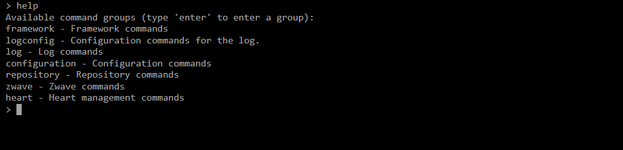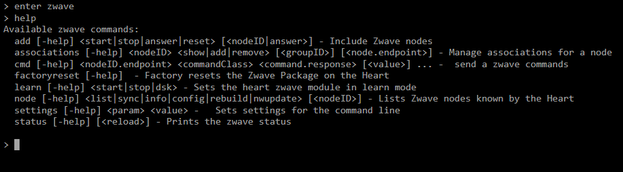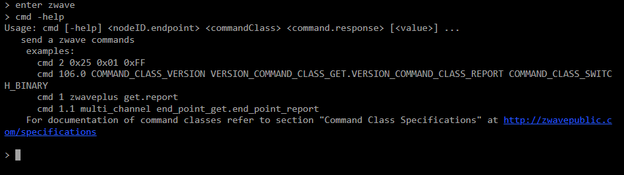Web Terminal
There is a web terminal that you can use for debugging your Animus Heart or access areas not reachable with the GUI.
(It is recommended to use a computer when using the web terminal. The reason is that the amount of text that is output makes it difficult to read on smaller screens.)
Open the terminal
There are two ways to access the terminal:
- Navigating in the GUI to Menu → Developer Portal → Terminal → Open Terminal (enter password: world).
Note! Your browser might block popup windows. Make sure you allow popups from your Heart. - Or by using the following URL:
http://<LOCAL_HEART_IP>/heart/system/terminal/index.html
You should be presented with this view when you open the terminal:
Left side: Console where you can send commands
Right side: Real time log output
Command groups
All the available commands are grouped based on what purpose they have. You can list all the command groups by typing help when you open the console.
Enter a command group
To view all the commands in a group you need to enter that group. This is done by writing enter <group name>. Now the terminal is set for that command group you specified. To view all the available commands in that group you type help
Get help regarding command
To get more information about a command you can type <command name> -help.
Send a command
A command can have required parameters that need to be passed when invoking that command. You can type <command name> -help to get more information of which parameters can be passed to the command.
Example: Print logs
To print all the stored logs you use the command group log and the command show
> enter log > show
Example: Change log level
By default the logging level is set to info. This means that debug information isn't logged. To activate debug logging you use the command group logconfig and the command setlevel
> enter logconfig > setlevel debug
Related content
Copyright © Animus Home