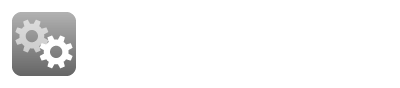
When connecting your Animus Heart to wi-fi, simply follow the steps below or watch our tutorial on YouTube.
Add the steps involved:
Watch the tutorial on YouTube:
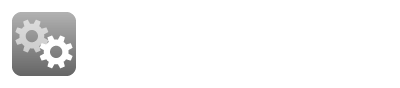
| Your Animus Heart might change IP-address after Wi-Fi is set. If that happens just redo the installation steps that you first did when installing your Animus Heart or check the guide of how to find your IP-address. |
Animus Heart V1 (AHG1) does not support 5GHz frequency, only 2,4GHz. Most routers supports both frequencies. |
Related articles appear here based on the labels you select. Click to edit the macro and add or change labels.
|