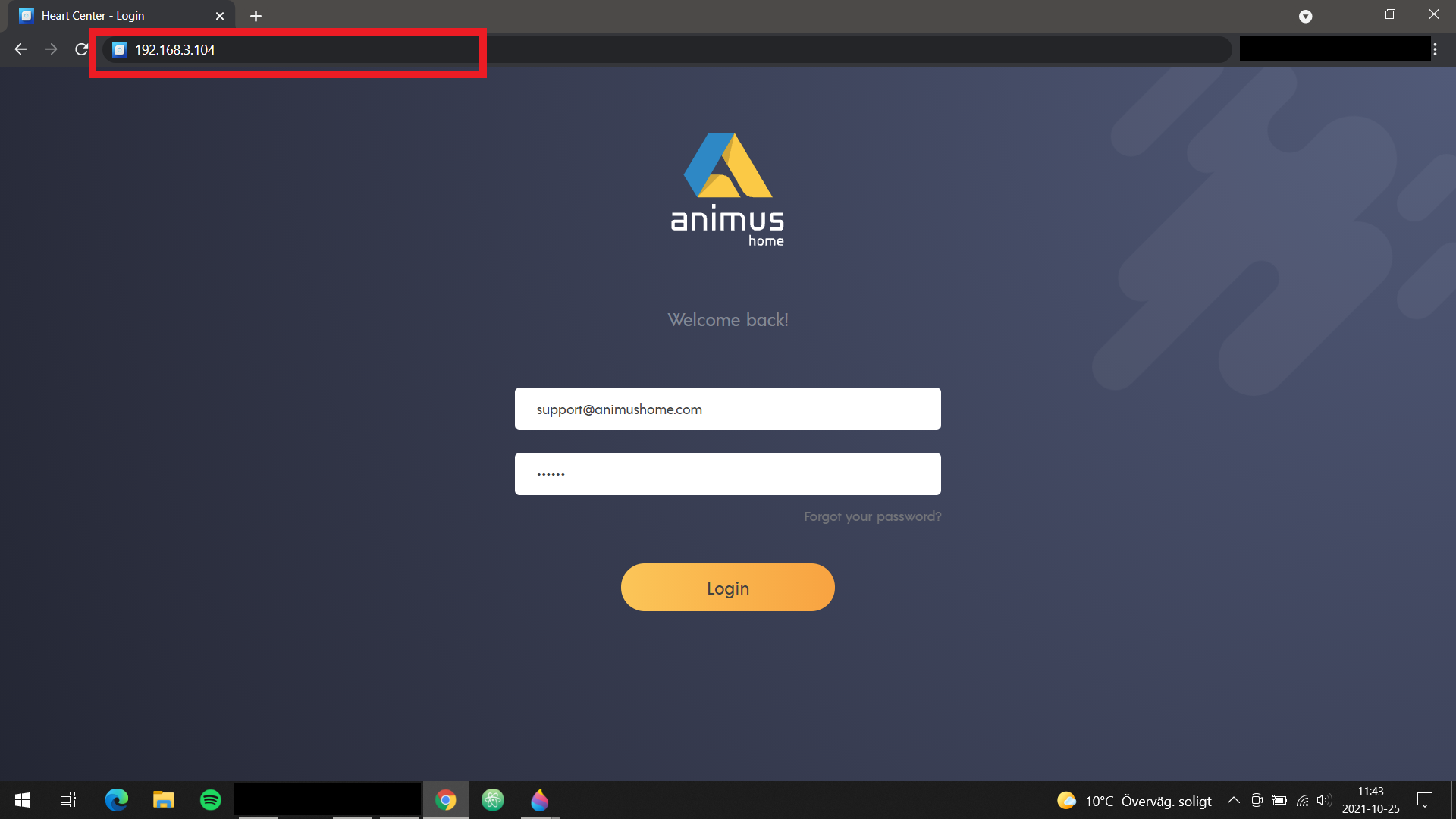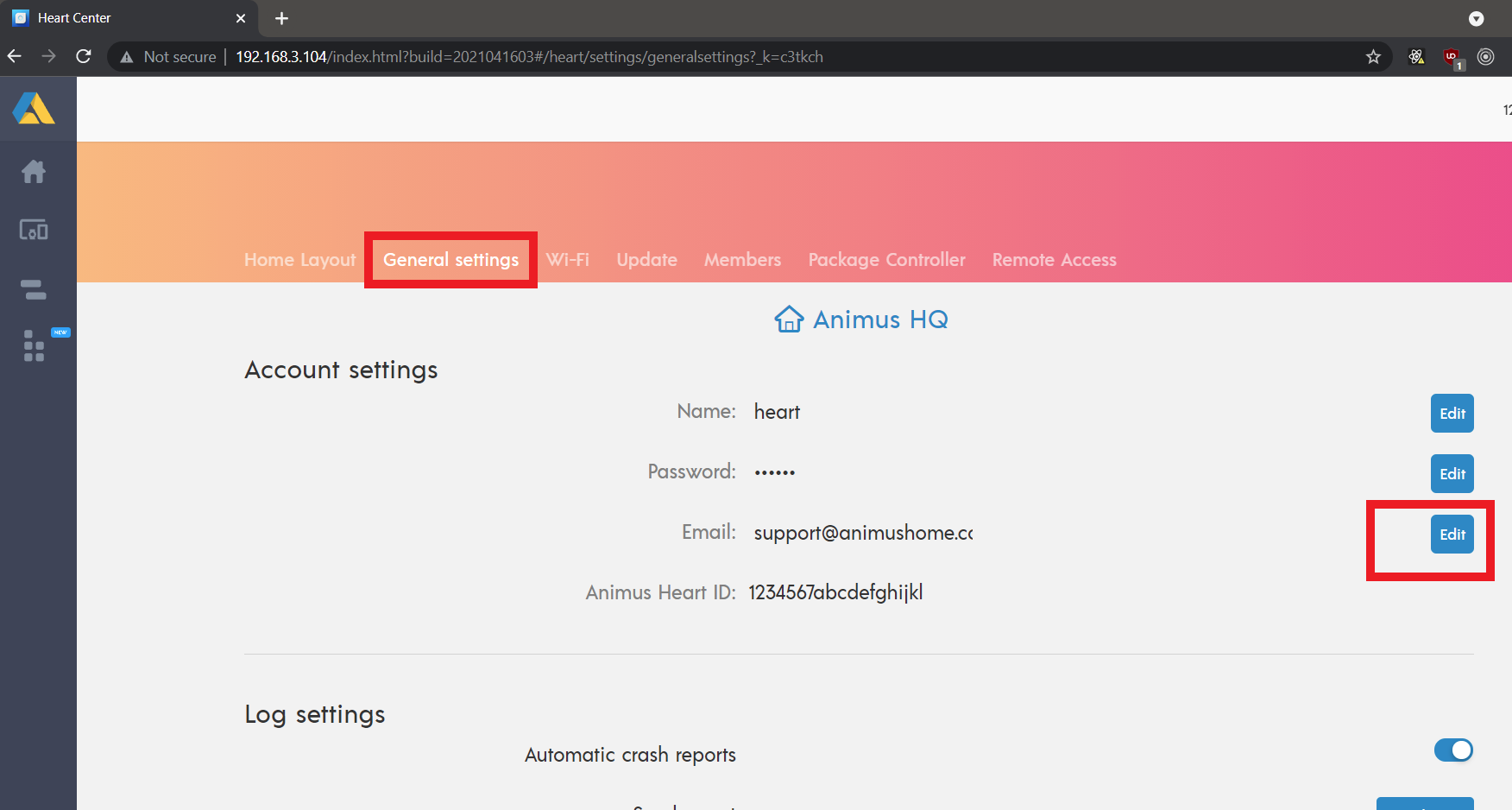...
1. Open the Animus Home app and find the local IP adress address of your Heart. Go to Settings->Wi-Fi and copy the IP number.
...
2. Open a web browser in your computer, e.g Google Chrome and type in the IP adress address you copied in step 1one.
Type in the IP from Step 1 in the URL field. Log in with your local account. If you don’t know the password for of your local account then press the button “Forgot your password?”. An email will be sent to “Admin” of the account. |
3. If you don’t know the password for of your local account press “Forgot your password?” else continue to the next step. Note! You need to have access to the Admin email which will receive the reset token to be able to change the password! If you don’t have access then you need to factory reset your Heart, see steps here.
4. After a succesfull login you can continue to change the email for the local “Admin” account. Go to Settings->General Settings and scroll down to account Account settings.
Press logo and the Settings | Press “General settings” and the “Edit” on email row to typ in a new address. |
...
5. When you have typed in your new email address press save. Now all PIN-codes will be sent to your new email.
Steps to change cloud e-mail
...
address
It’s not possible to change the cloud e-mail address. You need to register a new account and then “Add” the Heart again. This can be done with the Animus Home mobile app.
...